Uber CPx app instructions
Signed up for the Uber CPx but need help with the Uber app? You’ll find below instructions for all the usual issues so that you can get on the road and start earning.
Update your motorcycle to electric
- Open your driver app
- Open the menu in the top left and click on ‘Account’
- Click ‘Vehicles’ and then ‘Add a vehicle’
- Enter the make as ‘Super Soco’, the model as ‘CPx’, the licence plate number on your bike (e.g. LA71 CPX) and the year as the 3rd and 4th characters in the licence plate, changing a 7 to a 2 if required, e.g. LA71 CPX is a 2021 bike
- Click ‘Certificate of Motor Insurance’ and upload the document that was emailed to you by Zenion when you picked up
- Uber will validate the information – please see ‘Contact Uber’ below if it doesn’t update
Update your bicycle to electric motorcycle
- Open your driver app
- Open the menu in the top left and click on ‘Help’
- Click ‘Account and app issues’ and then ‘Updating your vehicle’
- Click ‘Add, remove or update a vehicle’
- Scroll to the bottom of the page
- Click ‘Add a vehicle’ and type in the vehicle information. Under ‘Which vehicle’ put ‘Super Soco CPx’ and under ‘Vehicle number plate’ put your registration number, e.g. LA71 CPX. Under ‘Share additional details’ type ‘Please add my moped’
Access support from Uber
- Open your driver app
- Open the menu in the top left and click on ‘Help’ at the bottom of the menu
- Click on ‘Help with a trip’
- Click ‘Delivery trip issues’
- Click ‘I delivered the wrong item(s)’
- Under ‘What item(s) were missing?’ type ‘URGENT: update my moped’
- Under ‘Share additional details’ type ‘Urgent: please update my electric moped insurance’
- Click ‘Change trip’ and then click ‘Submit’